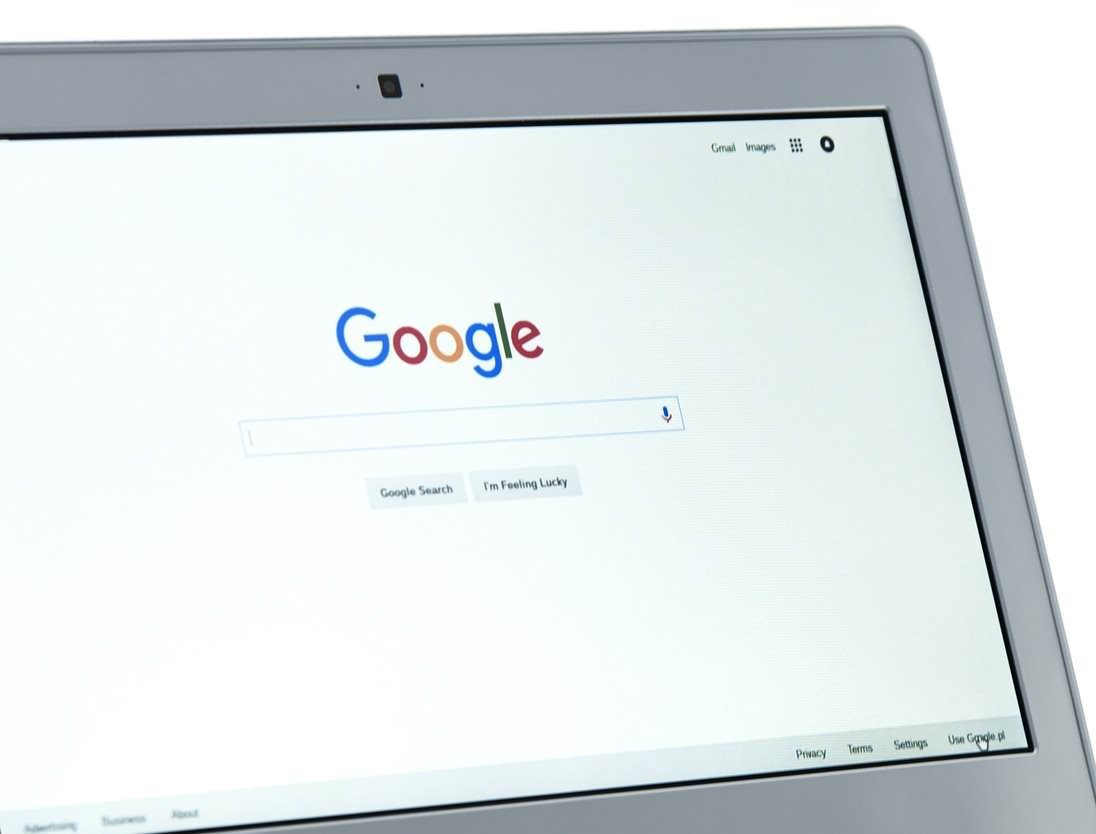While WordPress is SEO friendly out of the box, the formatting and structure of your posts are an important factor in ranking well in Google search results. Follow this easy guide to make your blog posts search engine friendly.
If you followed our guide on how to start a blog you should have a fast and SEO friendly WordPress installation with a caching and SEO plugin already installed. Now you are ready to write posts that will rank in Google.
Outlining Your Ideas
Organization is key to writing a successful post. Before writing a post and after doing your keyword research, take a few minutes to roughly outline the main idea of your post along with the supporting ideas. As you outline you will find there is a logical way to order your ideas.
If your post helps the reader solve a problem, first describe the problem. Then present several ways to solve the problem each with supporting facts or evidence. Finally, make a recommendation to your readers.
If you are reviewing a product, first introduce the product and summarize its use. Next, describe the properties of the product and then provide your opinions and analysis. Finally, conclude with a recommendation.
Headings and Subheadings
After outlining your post topic you should have a clear idea what your headings and subheadings will be. Your main idea will appear in your title and should be an html “<h1>” title.
Check that your theme properly sets an H1 title by going to one of your already published posts. In the Chrome browser, hover your mouse over the title and click the mouse button to bring up the context menu and choose “Inspect”. This action will show you the raw HTML of your page. You should see a highlighted portion including your title with HTML that looks something like this:
<h1 class="entry-title" itemprop="headline"> YOUR POST TITLE HERE </h1>
The important part is the “h1” tag. If you don’t see an h1 when inspecting the title of your post pages, then your WordPress theme is not as SEO friendly as it could be. Consider having a knowledgable person edit your theme template or switch to a more SEO friendly theme.
Next, your subheadings will be <h2> tags. To set an <h2> heading in the WordPress Gutenberg editor either hit the “+” symbol to make a new block, choose the heading block and select H2 as your heading type.
Subheadings that logically fall under an H2 should then be an H3 heading before moving on to next H2 heading that contains a separate idea or subtopic.
Images
Images are important for seach engine optimization. You should include at least two images. Set a featured image and include at least one original in content image that demonstrates some aspect of the topic of your post. If the post teaches the reader how to do something then include multiple process shots.
Original images are highly preferred over stock images. Original images will be seen as unique and positively impact your search engine rankings. If you are unable to use original images you should crop and resize the images so they are not exact duplicates of other images on the web.
Image Sizes
Although several unique images will positively impact the ranking of your posts, they will slow down the loading of your website on mobile devices.
How to Optimize Image Size and Compression for SEO
- Upload images no wider than the maxium width they will be displayed on your site. For most sites that is 600-800px. Check the documentation for your theme. A safe width is usually 800px*.
- Export images no larger than about 200kb unless additional resolution is required to show pertintent detail. For jpeg images, Google recommends a quality level of 85. Above an 85 jpeg quality setting image file size quickly increases.
- Use a compression plugin such Shortpixel or use the JetPack Site Accelerator which will automatically optimize and compress your images.
- Use a CDN (content delivery network) such as Cloudflare or JetPack Site Accelerator to deliver your images faster.
*If you receive traffic from Google Discover or you content may be eligable for Google Discover, Google recommends an image width of 1200px. Therefore consider making the featured image 1200px wide. Read about Google Discover here.
Note: Cloudflare is Free but free plans will not compress/resize images so you should use the Shortpixel plugin in addition to Cloudflare. However, if you utilize the Jetpack Site Accelerator you do NOT need to use a compression plugin like Shortpixel because the Jetpack Site Accelerator performs this function for you.
Image Alt Text
It is important to include alt text attributes on your images. Not only is the alt text used for the visually impaired but Google uses alt text on images for its image search feature.
Using images with alt text that is highly relevant to the topic of the page is also likely a positive ranking factor.
Every image in the post/content should have alt text. The alt text should be a simple description of what appears in the image. For example, for the next image below, the alt text might read, “screenshot of where to enter image alt tags in WordPress”.
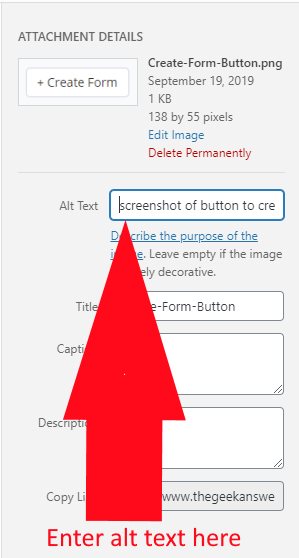
If there are multiple related keywords you are trying to rank for consider varying the image alt text and titles to target your group of keywords. For example, if you were trying to rank for slow cooker and crockpot beef stew, you might have several process shots. Since slow cooker and crockpot are used synomoously by searchers you might alternate the use of the two words in your image alt text as well as your headings, anchor text and meta descriptions also described below.
Image Title Attribute
The image title is shown to a user when hovering the mouse over an image. The image title is also important for Pinterest and may be used by Google for ranking purposes.
John Mueller of Google said something to effect of go ahead and supplement the alt text with the title and other attibutes if it provides value to users. This statement was made many years ago and with machine learning now used heavily by Google, I would recommend you use descriptive titles for your images. Additionally, filling out the title attribute could also increase the uniquiness of your images and post.
I admit, I don’t always use the title attribute. However, if your content is highly visual like Food or Fashion, or if the image conveys the steps in a process, you should use the title attribute on images.
To edit the image title attribute, click on the image in the media library in WordPress. You will see the field to enter an image title attribute right under the alt text field described above.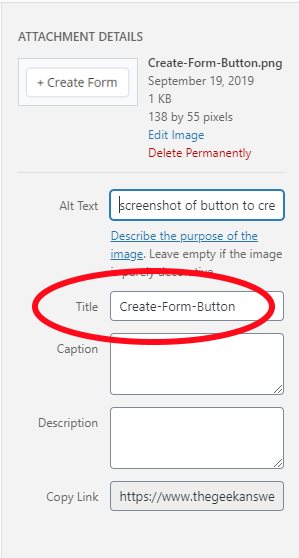
The image title can also be important for sites promoting on Pinterest. The image title attribute takes precedences over the image alt text for the description of a pin on Pinterest. If you don’t have an image title, Pinterest may use the alt text which you do not want.
Pin Descriptions from Image Title Attribute
Pinterest searches in the following places in order until it finds one to fill the pin description field of your pins.
- data-pin-description
- image title attribute
- image alt text
- post title
- post content
This creates a potential conflict between an optimzed image alt text for Google and an optimized pin description if you aren’t using a data-pin-description field or image title attribute.
The conflict arises because the alt text for Google should be a simple description of what appears in the image. However, an optimized Pineterest description should not be a simple description, it should be an enticing description of the image and a teaser for the post with relevant related keywords and hashtags. The Pin description should be similar to the meta description described below for your post, and many bloggers will share at least some text between the two.
To optimize both the image alt text and your pin descriptions, either use a social sharing plugin that utilizes the data-pin-description field for Pinterest or enter title attributes on your images so they will not pin with the image alt text. It is good practice to use the title field because not all social plugins use the data-pin-description field and you may lose that data if it was specially entered in a plugin and you need to switch social plugins.
Summary:
You don’t want Pinterest to use the image alt text for the pin description because an optimized pin description will not follow Google’s guidelines for the image alt text attribute.
Instead, place an optimized pin description in the image title attribute or use a social sharing plugin that supports the data-pin-description field.
Internal Linking
Internal linking is critical to the search engine ranking success of your website. Internal links are essential backlinks you control!
Always internally link to highly relevant related posts. See Anchor text below.
Anchor Text
Anchor text is the clickable text that is part of the hyperlink the leads to another webpage.
The anchor text for your internal links should be the simple keyword phrase you are trying to rank the target post for.
For example, if you were linking to another post on your website about laptops titled “The 10 Best Laptops for College Students”, your anchor would NOT be that entire title.
Using a keyword research tool you will likely find that the highest volume keyword phrase for this content topic is “best laptop for college” and that should be your anchor text.
If you are internally linking multiple times and/or from multiple pages to a target page you can also vary the anchor text to help your target page rank for multiple keywords. Think back to our earlier example of the synonymous slow cooker and crockpot keywords. In some related pages you might link using an anchor text of “slow cooker beef stew”, and others use an anchor text of “crockpot beef stew”.
External Linking
Using external links to other websites in your posts has also been shown to be a Google ranking signal. However, there are countless examples of top ranking pages for high volume keywords that do not link to external resources, so, use them sparingly.
If you make a factual assertion that should be supported, you might link to a well known or authoritative source to increase trust in that factual statement. An example would be the link in the paragraph above to the study done to show external links are a ranking factor in Google.
Similarly, for a recipe post when discussing the doneness of the cut of meat used in a recipe you might hyperlink to foodsafety.gov regarding the minimum safe internal temperature.
What you do not want to do is to link to another website that directly competes for the same primary keywords you are trying to rank your post or another post on your site for.
Summary: Prudently use external links that support your post when they do not compete for the same primary set of keywords.
Meta Description
The meta description is an html attribute in the header of a webpage which provides a brief summary of the contents of the page for search engines. You will need a plugin like Yoast SEO to add a meta description in WordPress.
A meta description is important because it is often shown under the title of a page in search engine results. If you don’t provide a meta description Google will pick some text from your web page to display in the search results.
For optimal click-thru rates from search engine results, draft a meta description that is a compelling and unique description of the contents of the page.
With the Yoast SEO Plugin installed you can enter a meta description while editing a post. Scroll past the content box for the post to the “Yoast SEO” box below. Click “Edit Snippet” and enter a description or summary of your post content in the meta description field.
Google will cut off a meta description around 160 characters so, aim for a short and compelling description. Remember, the meta description is an advertisement for your page. The meta description draws readers from the search results to your site so, spend a few minutes crafting a good meta description.
Further Reading
If you follow the above simple steps your posts will be search engine optimized. Are you ready to take your SEO to the next level? Learn how to do keyword research now.